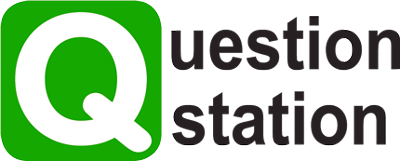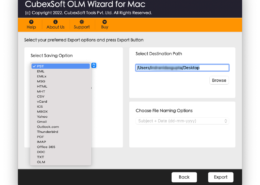Overview– If you’re an Outlook user and searching for a simple method to export contacts from Outlook for Mac to CSV on Mac OS, then you’re at the correct place. We’re going to discuss the best and safe methods that you can choose to convert OLM to CSV on Mac OS.
Let’s first introduce the file format that you’re planning to export. OLM is an Outlook for Mac data file format that is capable of saving all types of data items like emails, calendars, contacts, tasks, notes, etc. Mac OLM file format is not flexible to be used on other devices and if you need to access its data on some other platform, you’ll have to export it into the respective file format.
A user can quickly export OLM files to CSV on Mac using any of the various approaches available that we’re going to describe in this write-up. This conversion of data can prove to be very useful for the users in the following ways-
You can simply access the data of Mac OLM files in the variety of spreadsheet programs available nowadays. The CSV file format stores the data in a table format which becomes easier for even non-technical users to read.
How to Export Contacts from Outlook for Mac to CSV on Mac OS?
There are various manual as well as professional solutions available to perform this conversion process. As there are various drawbacks connected with the free manual method, we shall first talk about the direct and automated methods available. A user can utilize the free demo edition of CubexSoft Mac OLM Converter Tool which will help out with the process. The working of the program is very easy as it only needs you to take a few easy steps to complete the task. The best features that it provides are mentioned below-
- Option to convert OLM file to CSV on Mac in bulk.
- Export OLM files of Mac Outlook 2019, 2016, and 2011.
- Get the benefit of dual options to upload desired Mac OLM data for conversion.
- Export the OLM mailbox data into 10+ different file formats.
- One can also import OLM to Gmail on Mac through this utility.
- Easily export Outlook for Mac file to CSV directly.
- Preserves the original data after the process.
- Allows to set destination location path as per choice to save converted data.
Watch Online Tutorial
Manually Export OLM to File CSV on Mac
- Open the Mac Outlook application on your device. If you have the OLM file lying outside of it, then import it with the use of the Import/Export option.
- Press on the Import/Export >> “Export to a File” from the Import & Export wizard.
- Choose Comma Separated Value (.csv) and hit on Next.
- Select the desired path to save the file and press the Finish button.
The free manual solution does have a lot of drawbacks like the inability to export any other data into CSV apart from contacts. The procedure to convert OLM to CSV on Mac is long and consumes a lot of time. Mac Outlook installation & configuration are compulsory for this process to work.
Final Words
In this blog, we’ve explained the best methods to export contacts from Outlook for Mac to CSV Mac. Both manual and professional solutions are well explained above that you can choose to opt for. The third-party OLM to CSV Converter for Mac Tool is much more efficient and will deliver 100% perfect results. You can try its free trial pack before going for the licensed one.